My CRM Manager publishes an alternative UI for Sage CRM called ‘Newport’. The 2-minute video below covers the highlights. Below we have provided (1) an overview, (2) instructions on how to apply it, (3) key changes, and (4) answers to FAQs.
1. Overview of the Newport Theme
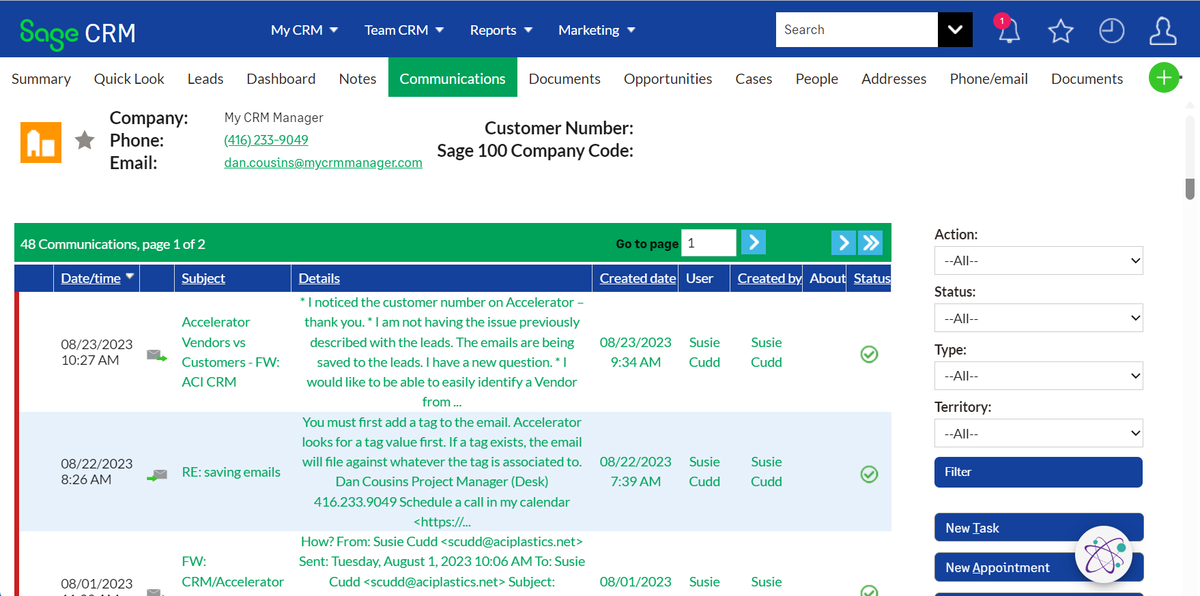
2. Adding or Removing the Newport Theme
For the Newport theme, the icons are all coming from a CDN, so the only thing you need to do is to apply a JS file to the the CRM folders.
The Java Script file can be downloaded from this https://project-newport.b-cdn.net/install-files/projectNewport-loader.js and should be pasted into folder
\WWWRoot\js\custom
After loading this js file, please reset IIS
If you want a custom logo to appear on your login screen, you will need to provide us with a png file.
3. Changes with this theme
– Swap in legacy icons where applicable
– Created 50+ new icons to match the legacy icon style
– Added blue as a default color platform wide instead of black
– Reduced the usage of grey
– Removed borders and drop shadows to make better use of the screen real estate
– Standardized buttons on right sidebar
– New login screen- Table headers and table rows reformatted
– Table hover events to show selected row and column
– Platform wide change of typography to only use a single typeface instead of four typefaces for more cohesive design
– Reformatted page headers and menus for better readability and structure
4. Frequently asked Questions about the Newport Theme
There is no cost to use the Newport Theme
Sage CRM version 2023 or above is supported.
No - it is a global thing. Once applied, all users see this theme.
Just remove the css and js files from the folders mentioned above and reset IIS. That will remove the theme.
Yes. The Newport Theme supports the GUMU integrations.
Just email inquiries@mycrmmanager.com if you have any questions.
