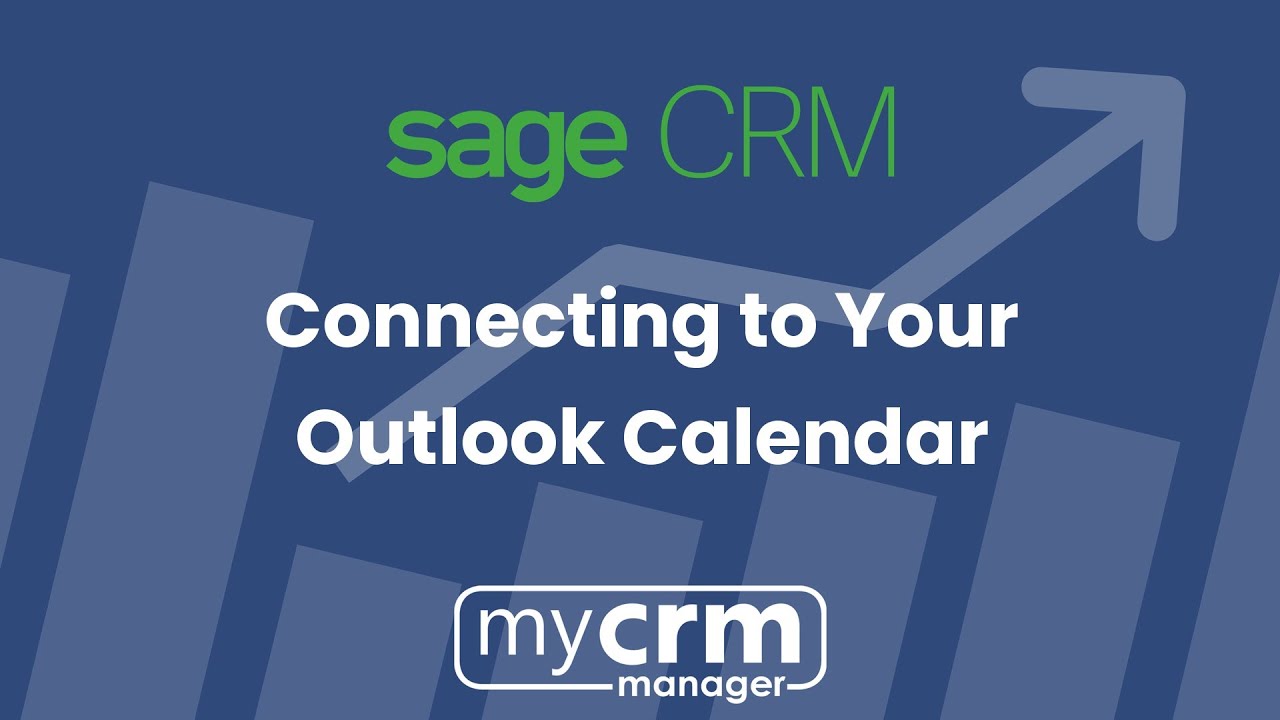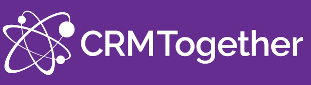Why do I need this tool?
Using Accelerator means that users collect more data and have a easier time adopting Sage CRM.
What is the cost?
Accelerator is sold as an annual subscription. Please contact My CRM Manager or your Sage CRM provider for pricing details.
Do I need to get a license for each user?
No, the number of licenses for Accelerator do not need to match up with your total Sage CRM user count. For example, your CRM system might allow for 20 users, but you are ok to get Accelerator for just 10 users.
Can emails automatically load into Sage CRM without users having to do anything?
Accelerator does not support this feature, however, Sage CRM's native 'Advanced Email Management' feature does.
Do cases (jobs) or opportunities link to our existing workflow(s)?
Yes, this is a common customization (minor).
Are calendar items bi-directional?
Calendar items (tasks and appointments) created in the Outlook calendar can sync to Sage CRM. Refer to the section/video above titled 'Connecting Outlook Calendar Items to Sage CRM records'.
Connecting Outlook Calendar Items to Sage CRM records
Does it support custom entities?
What are the requirements?
Outlook 2016 or above including 365.
Doesn't Sage have a built-in 'free' Outlook Plugin, why can't we use that?
Sage does have a free Outlook Plugin that allows you to file emails. It has a very limited feature set, but more significantly, it is technically prone to support issues and support mysteries. In August of 2018, My CRM Manager changed our policies to no longer support the free plugin. It was too frustrating for us and counterproductive to the success of a client's CRM strategy. Accelerator is far superior, and clients are much better off with it. You are welcome to try Sage's free plugin, but we will not be able to assist you with support issues. If you have any issues, you will need to log a support query directly with the Sage support team.
Does Accelerator work when Outlook is accessed via Terminal Server?
Does Accelerator work on a Mac?
Yes. This new UI for Accelerator does work on a Mac. The Classic version of Accelerator does not.
Can we see it?
Yes, demonstrations of Accelerator can be provided on request and you can download a brochure from this link. An extensive user guide can be downloaded from the link below.
What versions of CRM does this support?
Accelerator supports Sage CRM version 2018 and above.