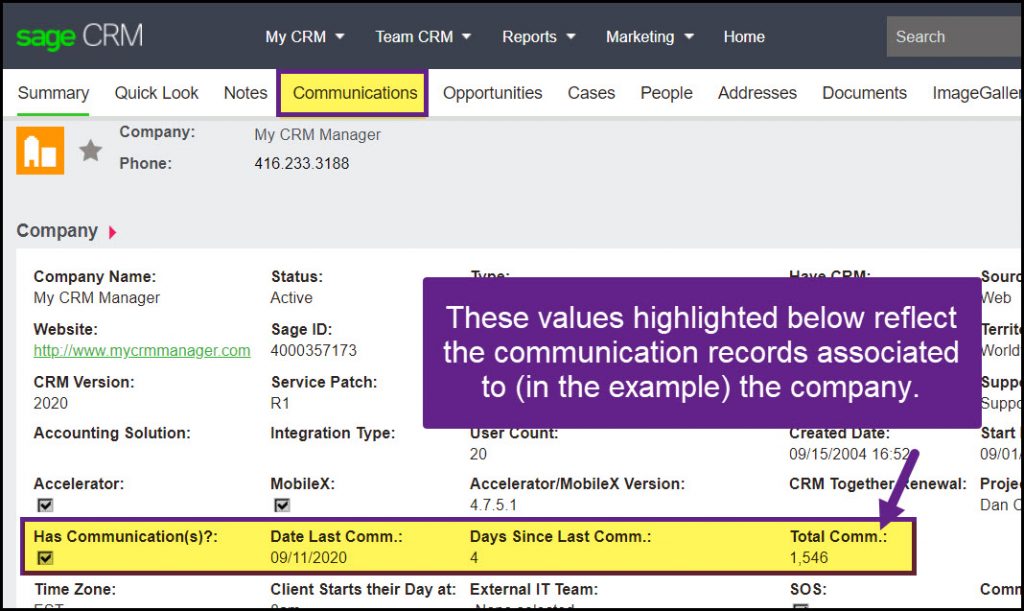- Integrated Systems Are Better
- 416.233.9049
- inquiries@mycrmmanager.com
Your Sage CRM Expert - My CRM Manager
We specialize in Sage CRM implementations and services. Sage CRM is highly customizable, incredibly fast, and very extendible to meet all your organizational needs.
- Sage CRM
- Salesforce
- About Us
Integrate your CRM with your Sage accounting system. We specialize in setting up and supporting integrated systems.
Our projects can involve external technical resources from the global Sage CRM community.
We provide marketing and sales assistance: that means helping out with a sales call, or we get more involved in marketing Sage CRM to their clients and prospects.
- CRM News
- Additional
- Sage CRM
- Salesforce
- About Us
Integrate your CRM with your Sage accounting system. We specialize in setting up and supporting integrated systems.
Our projects can involve external technical resources from the global Sage CRM community.
We provide marketing and sales assistance: that means helping out with a sales call, or we get more involved in marketing Sage CRM to their clients and prospects.
- CRM News
- Additional
Search My CRM Manager